One plus point is the full-size HDMI socket, so you can easily plug in a Raspberry Pi using the supplied cable – with a micro-HDMI adapter for Raspberry Pi 4. There’s a mounting point on the rear to secure Raspberry Pi to create an all-in-one unit, complete with a two-part plastic stand.
Touch control
Two micro-USB sockets need to be connected (via supplied cables) to Raspberry Pi’s USB ports to supply power and enable touch control. An official PSU is advisable, otherwise the screen may be underpowered and keep switching off. In any case, it shows ‘No signal’ at times while Raspberry Pi OS is booting up, until the desktop appears.
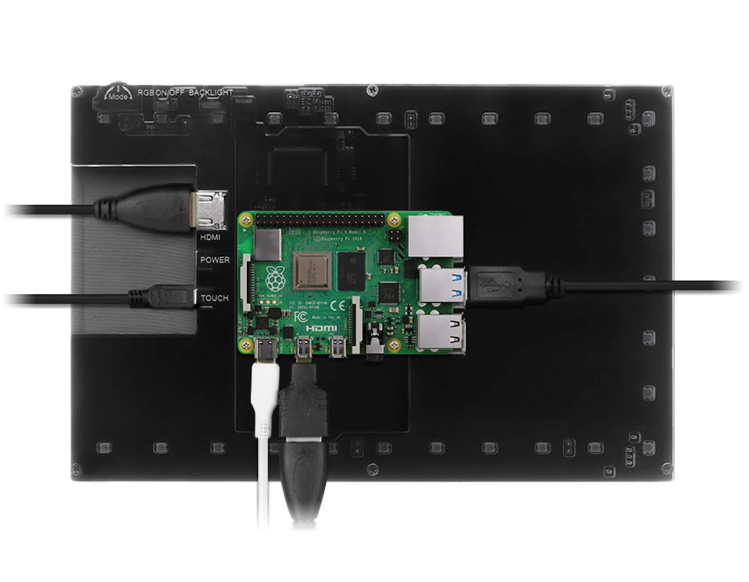
We found it fiddly to tap icons and window controls, but this improved after changing the system default to ‘Larger screens’ to make them bigger. Pinch-zoom gesture control works well enough, although a bit of jiggery-pokery is needed in Raspberry Pi OS to enable right-clicking with a long press. Unless you want to attach a physical keyboard, you’ll also need to install an on-screen virtual one such as Onboard
Verdict
8/10
The RGB marquee lighting is a bit gimmicky, but the picture quality is good and touch control works well. As a bonus, the screen can also be used with many other devices.
Specs
Display: 10.1" IPS, 1200×800 pixels, 5-point multi-touch control
Ports & cables: HDMI port, 2 × micro-USB ports, HDMI cable, micro-HDMI adapter, 2 × micro-USB to USB cables
Other: Raspberry Pi mounting point with screws, 2 × plastic stand legs








